| [1].Install VNC Server to operate CentOS with GUI remotely from Windows client. VNC is already installed if you already build Desktop Environment. If it's not installed, Install by a command 'yum -y install vnc-server'. |
| [root@ns ~]# yum -y install vnc-server [root@ns ~]# vi /etc/sysconfig/vncservers # line 20: make valid and set as '(diplay number):(user name)' like follwing example VNCSERVERS="1:cent"# line 21: uncomment and remove '-localhost' like below VNCSERVERARGS[1]="-geometry 1024x768 -nolisten tcp -nohttpd"# And set any screen resolution you like [root@ns ~]# su - cent [cent@ns ~]$ vncpasswd # set VNC password # input # verify Password: [root@ns ~]# /etc/rc.d/init.d/vncserver start Starting VNC server: 1:cent New 'ns.server-linux.info:1 (cent)' desktop is ns.server-linux.info:1 Creating default startup script /home/cent/.vnc/xstartup Starting applications specified in /home/cent/.vnc/xstartup Log file is /home/cent/.vnc/ns.server-linux.info:1.log [ OK ] [root@ns ~]#vi /home/cent/.vnc/xstartup# at the bottom: make it comment #twm & # run Ghome exec gnome-session &Shutting down VNC server: 1:cent [ OK ] Starting VNC server: 1:centNew 'ns.server-linux.info:1 (cent)' desktop is ns.server-linux.info:1 Starting applications specified in /home/cent/.vnc/xstartup Log file is /home/cent/.vnc/ns.server-linux.info:1.log [ OK ] |
| [2]. Install VNC viewer on client computer next. Download from the site below to install. http://www.realvnc.com/products/free/4.1/download.html Start VNC viewer after installing. Then following scrren is shown. Input [(Server's hostname or IP address):(display number)] like following example. | |
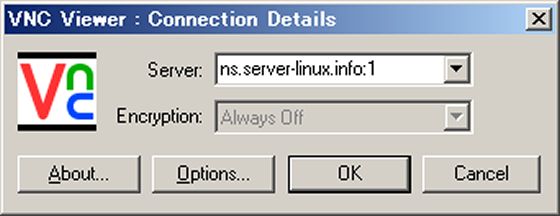 |
| VNC Log On [3] Password is required. Input VNC password you set in the section [1]. |
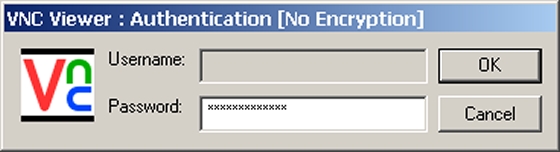 |
| User and Pass [4] Just connected. |
No comments:
Post a Comment