1. Please make sure latest VMware server first at Vmware's site and get latest version of it. Furthermore, register serial number first on the page on VMware, it's necessary to input during installation.
[root@ns ~]# wget http://download3.vmware.com/software/vmserver/VMware-server-2.0.1-156745.x86_64.rpm
[root@ns ~]# rpm -Uvh VMware-server-2.0.1-156745.x86_64.rpm
Preparing...################################# [100%]
1:VMware-server################################# [100%]
The installation of VMware Server 2.0.1 for Linux completed successfully.
You can decide to remove this software from your system at any time by
invoking the following command: "rpm -e VMware-server".
Before running VMware Server for the first time, you need to
configure it for your running kernel by invoking the
following command: "/usr/bin/vmware-config.pl".
Enjoy,
 --the VMware team
[root@ns ~]# /usr/bin/vmware-config.pl # run script
You must read and accept the End User License Agreement to continue.
Press enter to display it.# Enter
Do you accept? (yes/no) yes# yes
Thank you.
The bld-2.6.18-8.el5-x86_64smp-RHEL5 - vmmon module loads perfectly into the
running kernel.
The bld-2.6.18-8.el5-x86_64smp-RHEL5 - vmci module loads perfectly into the
running kernel.
The bld-2.6.18-8.el5-x86_64smp-RHEL5 - vsock module loads perfectly into the
running kernel.
Do you want networking for your virtual machines? (yes/no/help) [yes] # Enter
Configuring a bridged network for vmnet0.
Please specify a name for this network.
[Bridged] # Enter
Do you wish to configure another bridged network? (yes/no) [no] # Enter
Do you want to be able to use NAT networking in your virtual machines? (yes/no)
[yes] no # no
Do you want to be able to use host-only networking in your virtual machines?
[no] no # no
Please specify a port for remote connections to use [902] # Enter
Please specify a port for standard http connections to use [8222] # Enter
Please specify a port for secure http (https) connections to use [8333] # Enter
The current administrative user for VMware Server is ''. Would you like to
specify a different administrator? [no] # Enter
In which directory do you want to keep your virtual machine files?
[/var/lib/vmware/Virtual Machines] # Enter
The path "/var/lib/vmware/Virtual Machines" does not exist currently. This
program is going to create it, including needed parent directories. Is this
what you want? [yes] # Enter
Please enter your 20-character serial number.
# input youe serial number
Type XXXXX-XXXXX-XXXXX-XXXXX or 'Enter' to cancel: XXXXX-XXXXX-XXXXX-XXXXX
Creating a new VMware VIX API installer database using the tar4 format.
Installing VMware VIX API.
In which directory do you want to install the VMware VIX API binary files?
[/usr/bin] # Enter
In which directory do you want to install the VMware VIX API library files?
[/usr/lib/vmware-vix/lib] # Enter
The path "/usr/lib/vmware-vix/lib" does not exist currently. This program is
going to create it, including needed parent directories. Is this what you want?
[yes] # Enter
In which directory do you want to install the VMware VIX API document pages?
[/usr/share/doc/vmware-vix] # Enter
The path "/usr/share/doc/vmware-vix" does not exist currently. This program is
going to create it, including needed parent directories. Is this what you want?
[yes] # Enter
The installation of VMware VIX API 1.6.2 build-156745 for Linux completed
successfully. You can decide to remove this software from your system at any
time by invoking the following command: "/usr/bin/vmware-uninstall-vix.pl".
Enjoy,
--the VMware team
Starting VMware services:
Virtual machine monitor[ OK ]
Virtual machine communication interface[ OK ]
VM communication interface socket family:[ OK ]
Virtual ethernet[ OK ]
Bridged networking on /dev/vmnet0[ OK ]
VMware Server Authentication Daemon (background)[ OK ]
Shared Memory Available[ OK ]
Starting VMware management services:
VMware Server Host Agent (background) [ OK ]
VMware Virtual Infrastructure Web Access
Starting VMware autostart virtual machines:
Virtual machines[ OK ]
The configuration of VMware Server 2.0.1 build-156745 for Linux for this
running kernel completed successfully.
Install Guest OS in VMware Server. Install Windows server 2008 for Guest as an example.
1. Access with web browser to 'https://127.0.0.1:8333/', then following screen is shown. Login with root user.
2. Select 'Create Virtual Machine'.
3. Input any name for Virtula Machine.
4. Select OS type.
5. Select memory size and number of virtual CPUs.
6. create a virtula disk. If first, Go next with default
7. Specify amount of virtual disk and location.
8. Add network adapter.
9. Configure network adapter. It's no ploblem to go next with default.
10. Go next with default if you install GuestOS from CD/DVD
11. Go next.
12. Configure floppy drive. It's unnecessary to use it, so select 'Don't Add a Floppy Drive' and go next.
13. Configure USB controler. If you need it, click head section.
14. Configuration is completed. Click 'Finish'.
15. Move to 'Console' tab and click cursor at the center.
16. GuestOS starts and installer runs.
17. Installation completed and Windows Server 2008 runs normally.
Source(server-world.info)
Subscribe to:
Post Comments (Atom)


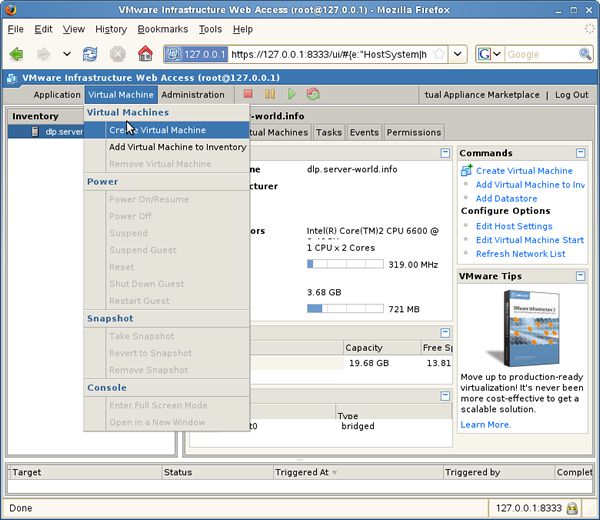
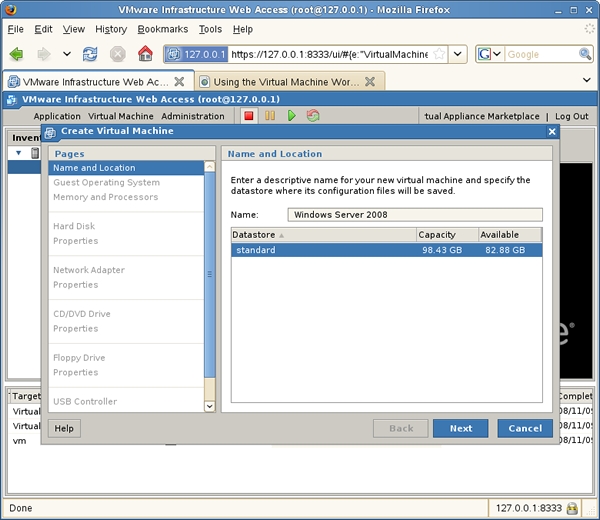
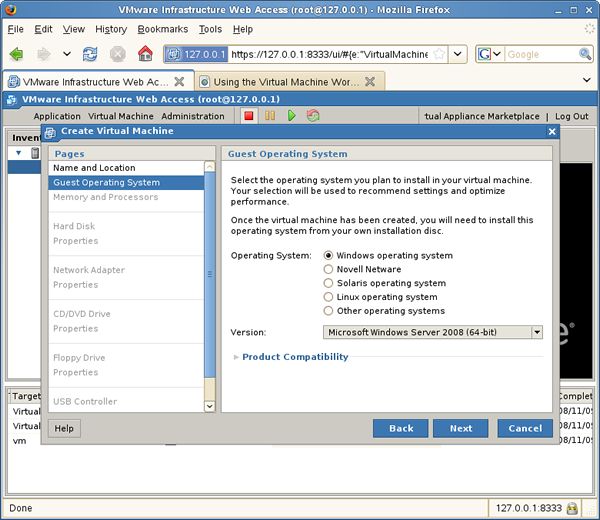
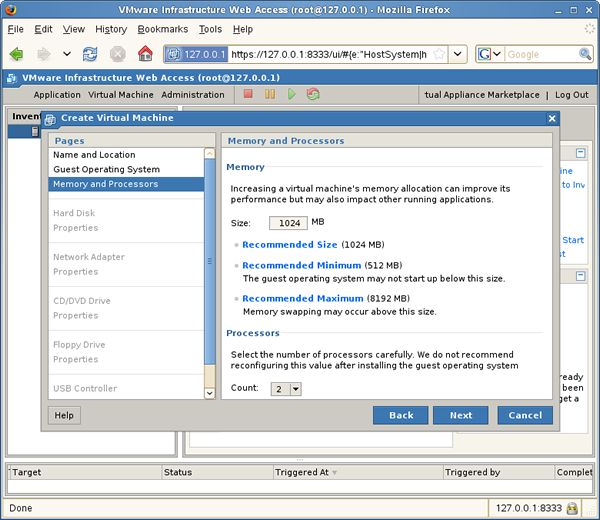
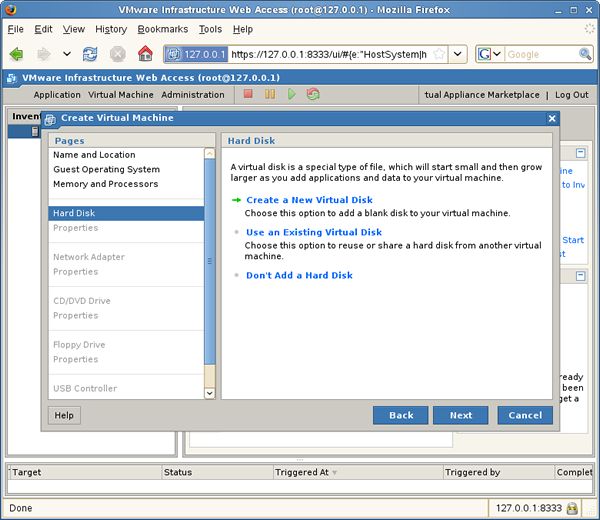
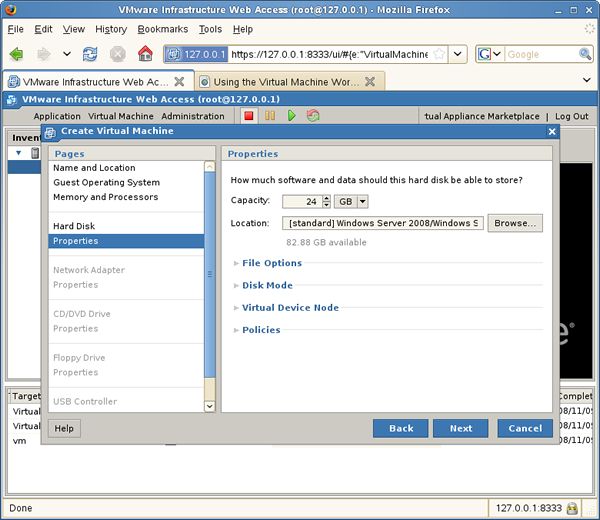



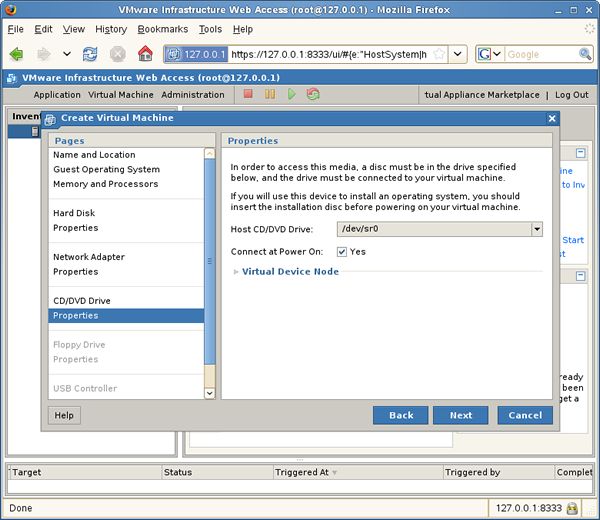
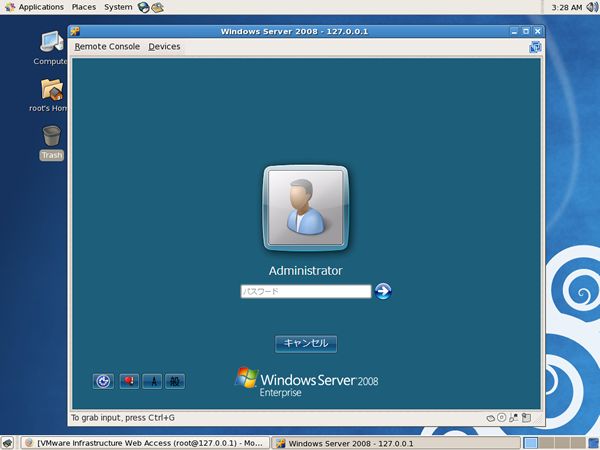


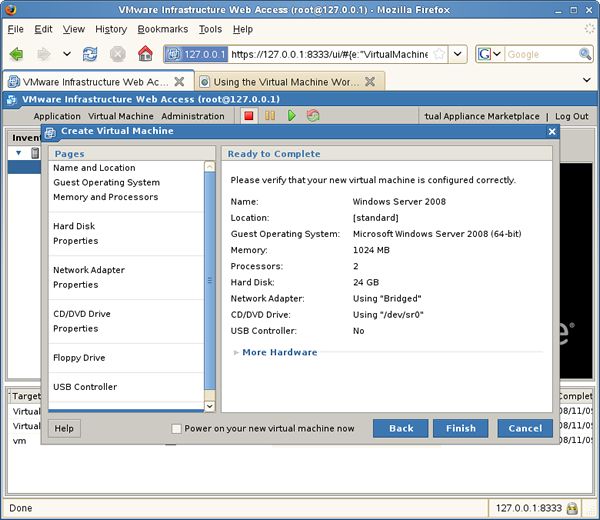
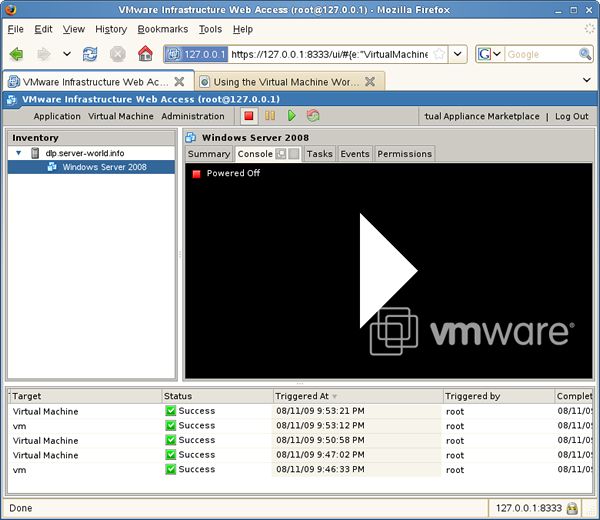
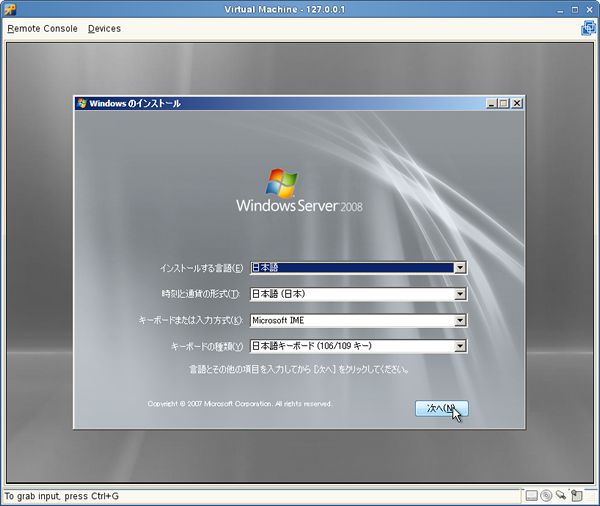
No comments:
Post a Comment